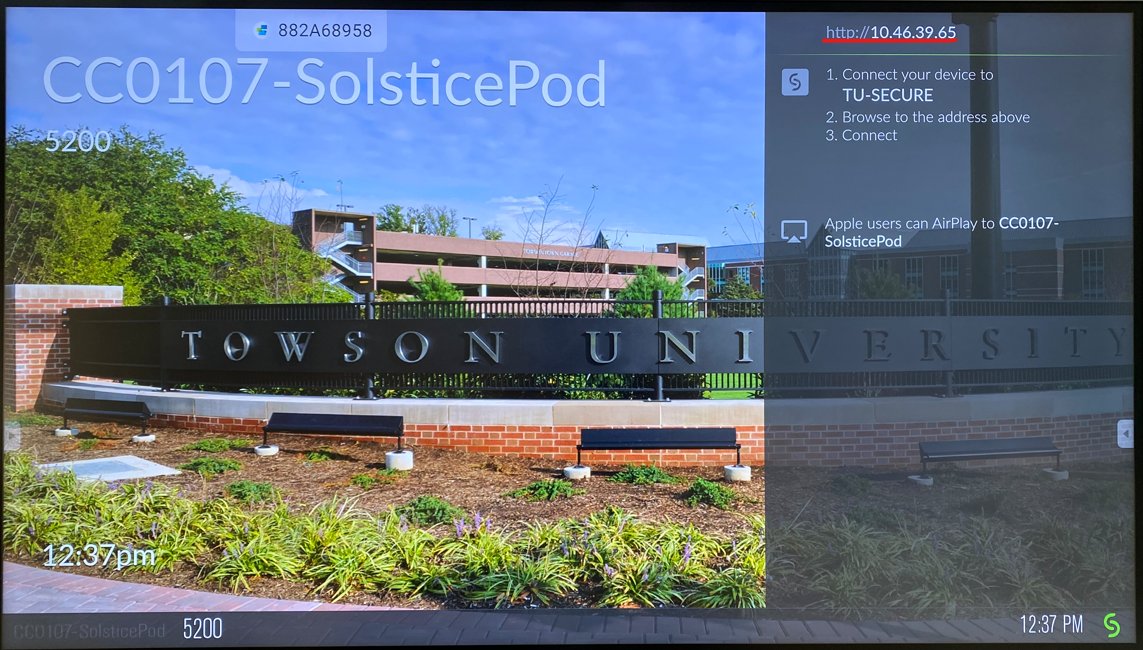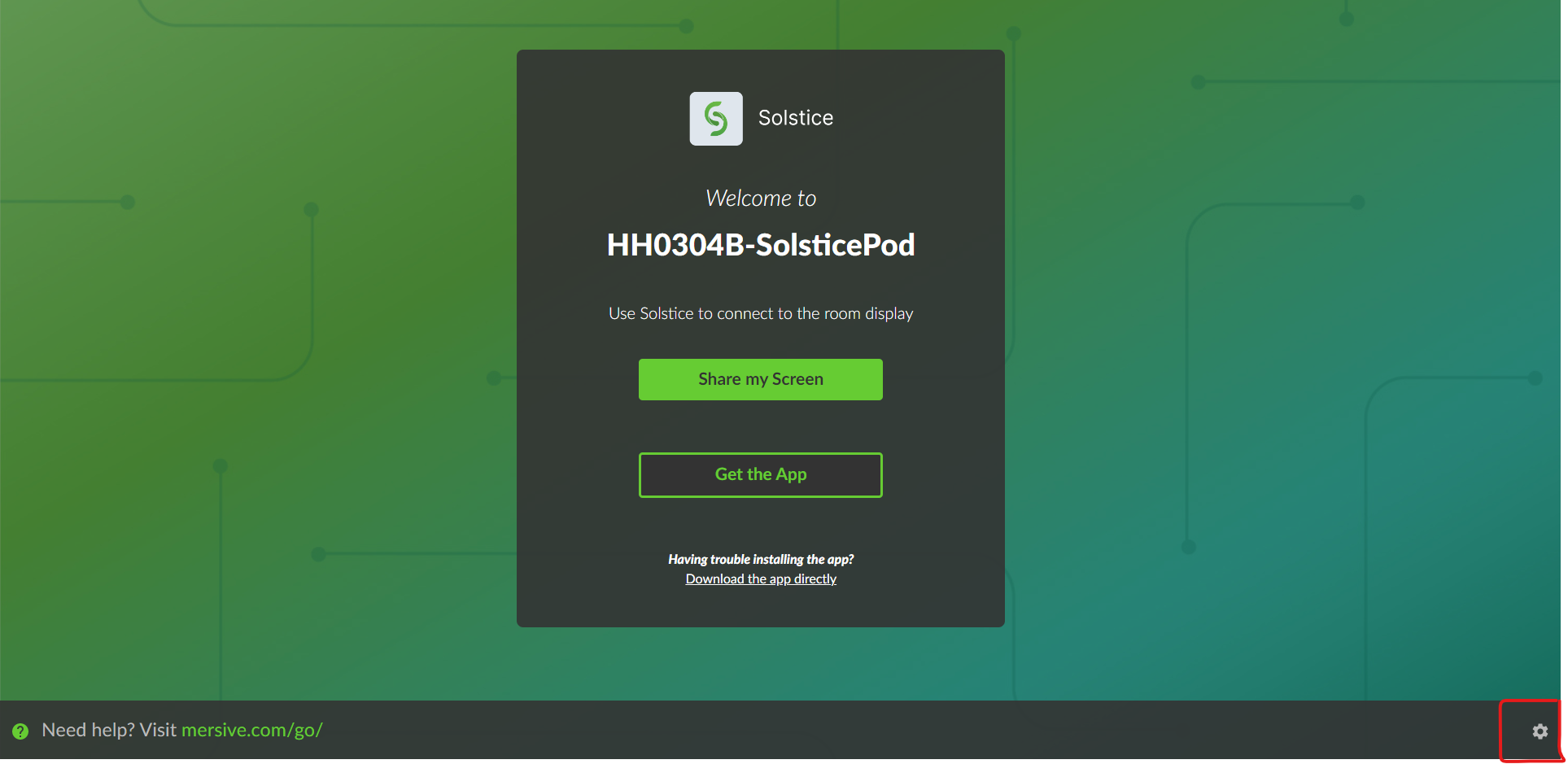Installing/Replacing a new Solstice Pod
Requirements
- Admin password
- A Mersive Solstice Pod
- Connect the Solstice Pod using a network cable.
- Connect the HDMI cable to the slot in the back, labeled "HDMI 1" up top and "4k" at the bottom
- Switch to the appropriate input
- Open a browser from your other device and visit the IP address shown
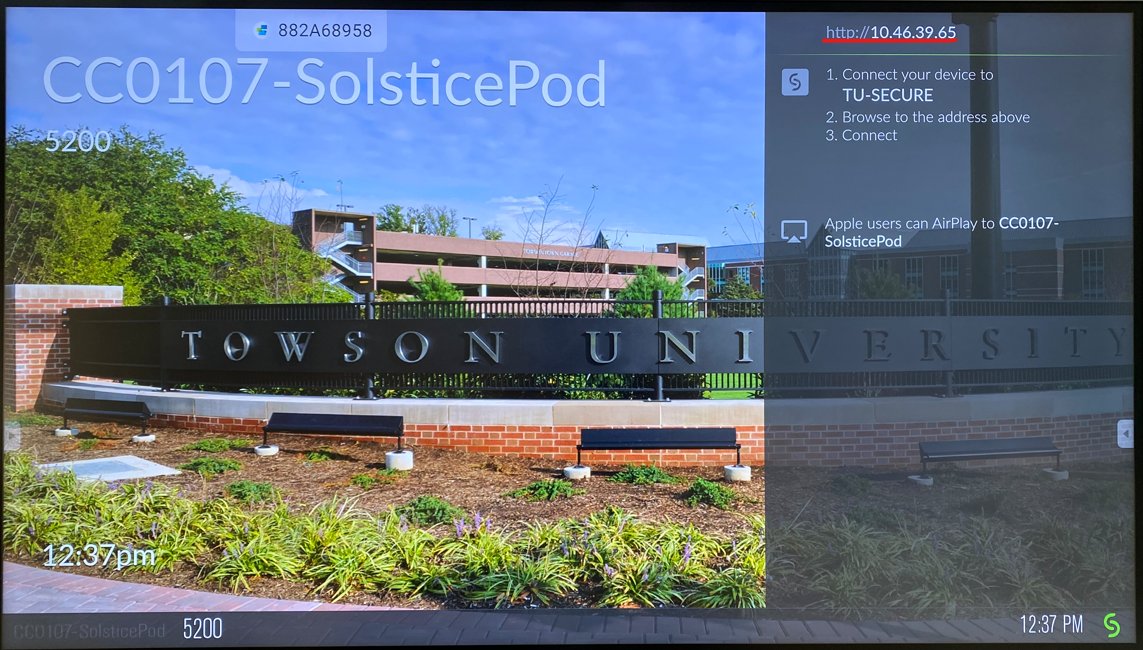
- Click the cog button
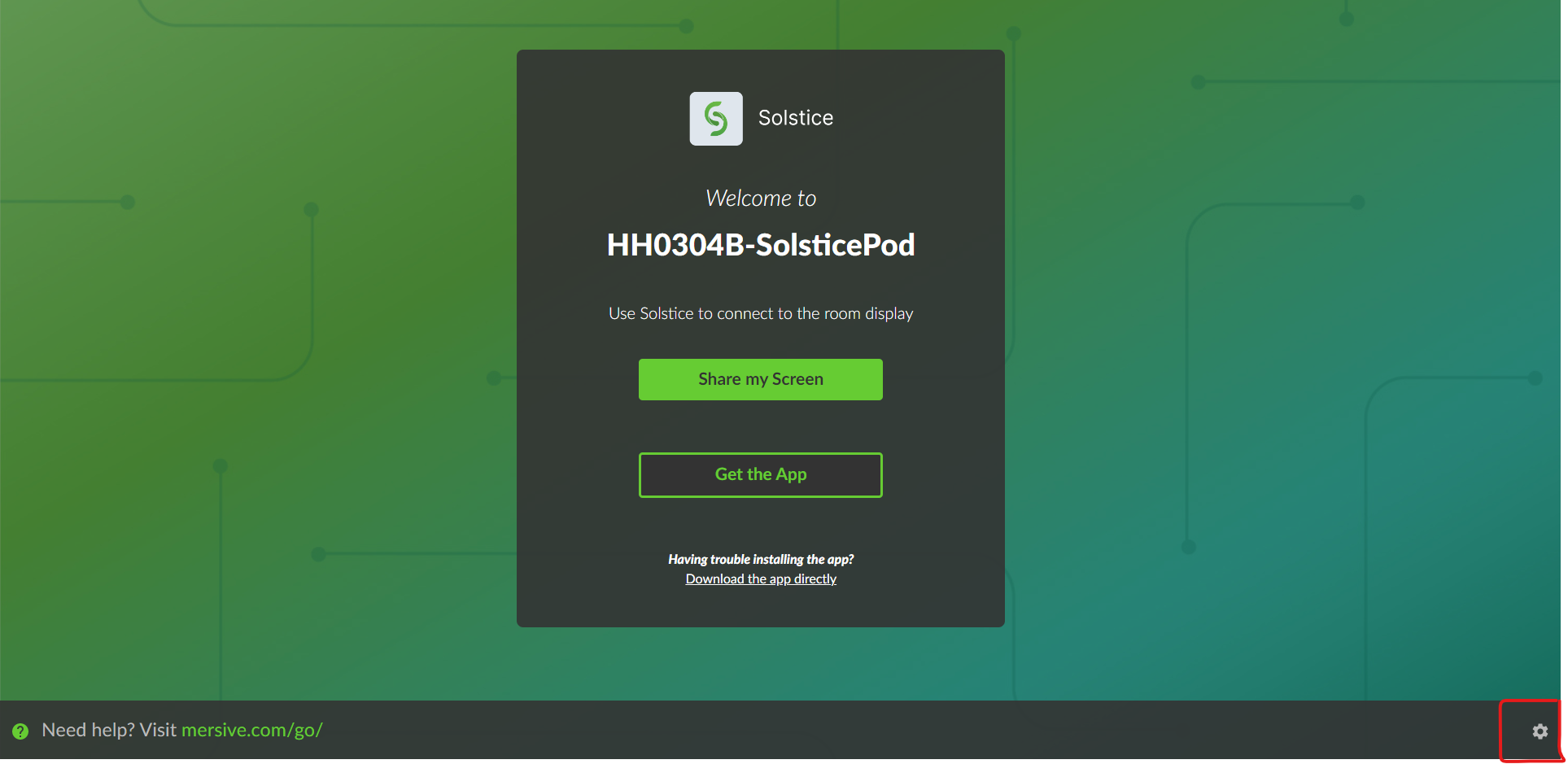
- Go to the 'Updates' tab
- Run the update and chill
- If there are no updates, move on
- Go to the 'Display tab
- Set 'Display Name" to <CollectionCode-SolsticePod> e.g.
HH0304B-SolsticePod
- Set "Timezone" to Eastern Time
- Set "Host Name" to match the display name from the previous steps
- Set "Admin Password" to the admin password you were given.
- No typos, else that pod is toast
- Go to the "Network" tab and uncheck "Enable" under "Wireless Settings"